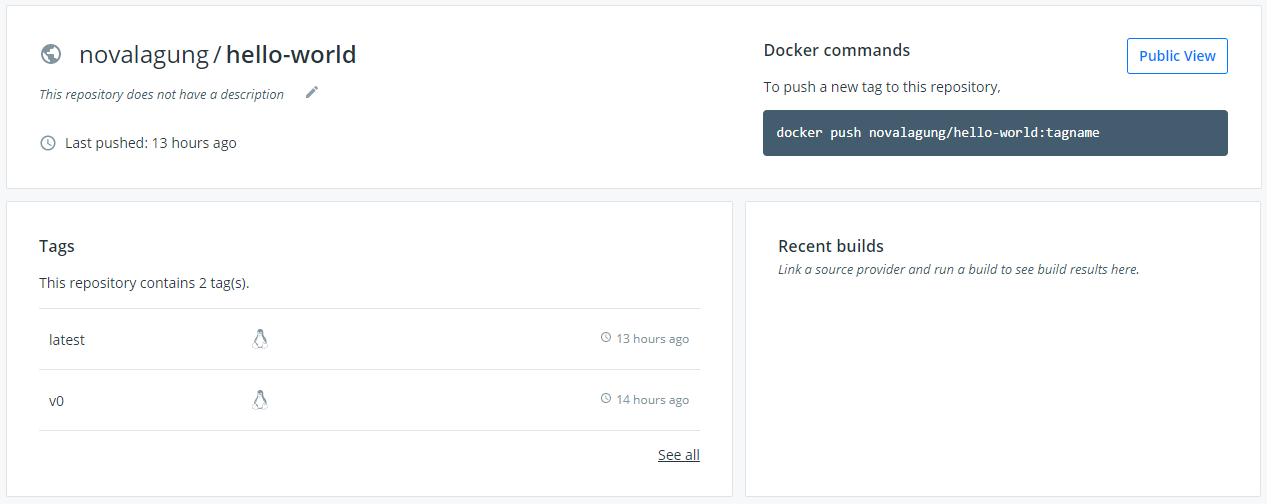How to Push Docker Image to Docker Hub
In this post, we are going to learn about how to push a Docker image to Docker Hub.
1. Prerequisites
1.1. Docker engine
Ensure the Docker engine is running. If you haven't installed it, then install it first.
1.2. Docker Hub account
Prepare a Docker Hub account on https://hub.docker.com/.
1.3. Login to Docker Hub on the local machine
Do log in to Docker Hub via CLI command below:
docker login --username=novalagung --password=<your-password>
Or use the UI menu. It is available by doing a right-click on the docker menu → sign in.
2. Guide
2.1. Create repo at Docker Hub
First of all, we need to book a repo on Docker Hub. Later we will push the image to that particular repo.
Go to https://hub.docker.com/repository/create, create a new repo (under your account), name it hello-world (or anything).
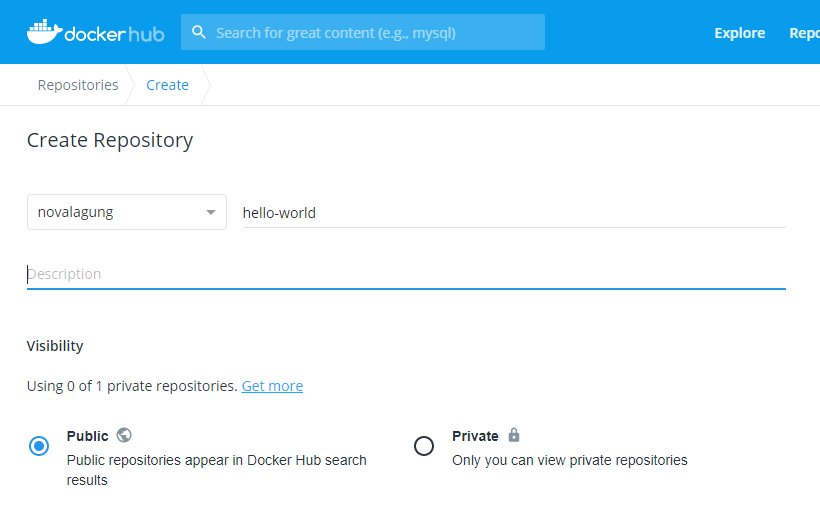
2.2. Clone the example app then build as Docker image
Next, we need to create a simple dockerized hello world app. But to make the thing faster, we will use a ready-to-deploy-dockerized hello world app crafted using Go. It's available on Github (via Github token), just run the command below.
git clone https://30542dd8874ba3745c55203a091c345340c18b7a:[email protected]/novalagung/hello-world.git
After the cloning process is finished, build the app as Docker image with a name in this format <your-docker-username>/<your-repo-name>:<tag-name>. Adjust the value of <your-docker-username> to use your actual Docker Hub username.
cd hello-world
# docker build . -t <username>/<repo-name>:<tag>
docker build . -t novalagung/hello-world:v0
As we can see from the command above, the tag v0 is used on this image.
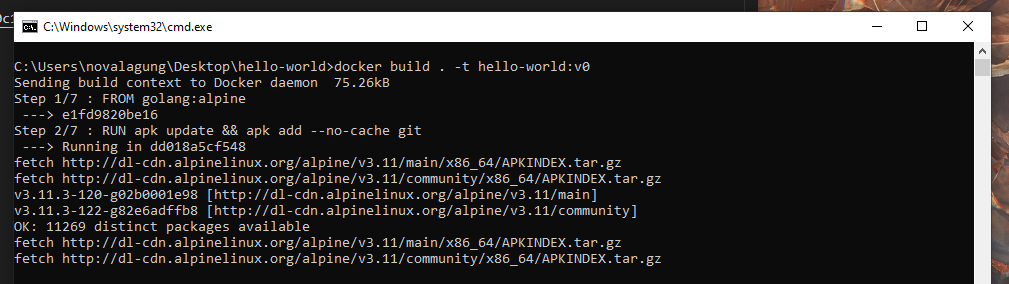
2.3. Push image into Docker Hub
Next, use docker push command below to push the image that we just built.
# docker push <username>/<repo-name>[:<tag>]
docker push novalagung/hello-world
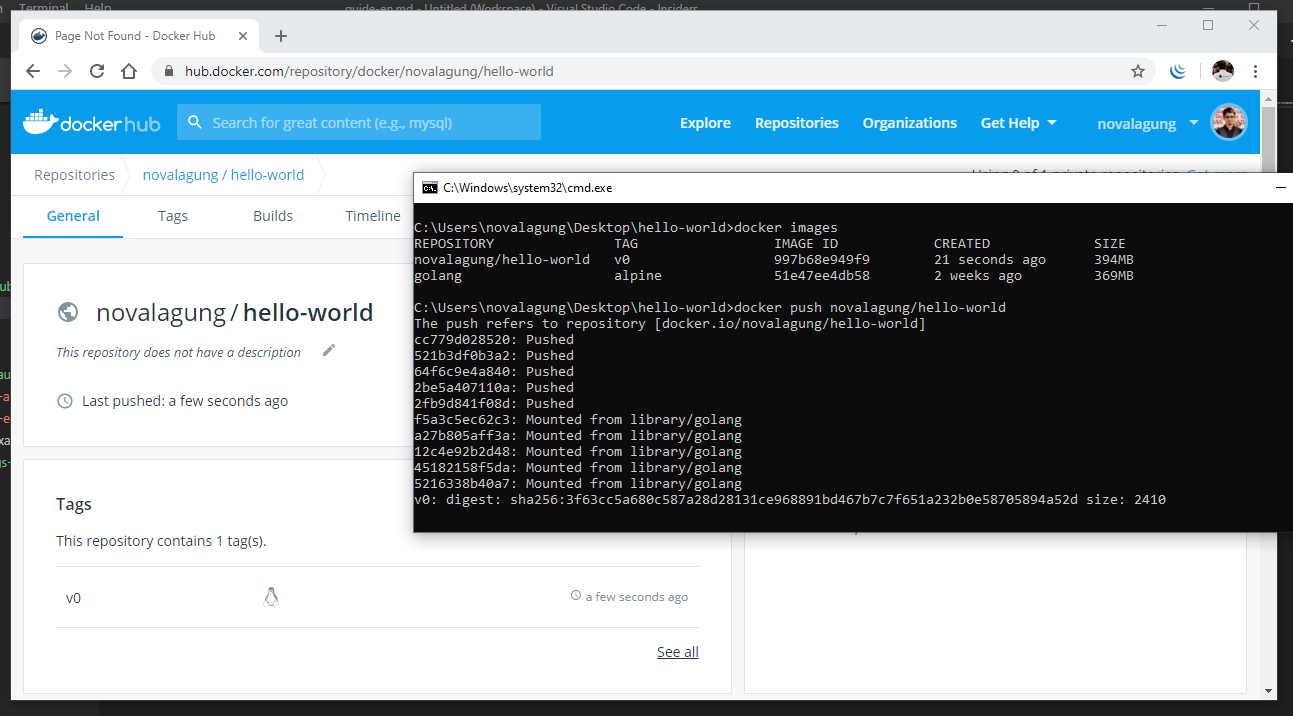
Ok, done.
3. Test - Pull the Image from Docker Hub
This step is optional.
We have pushed the image into Docker Hub. To pull it, use the docker pull command.
# docker pull <username>/<repo-name>[:<tag>]
docker pull novalagung/hello-world:v0
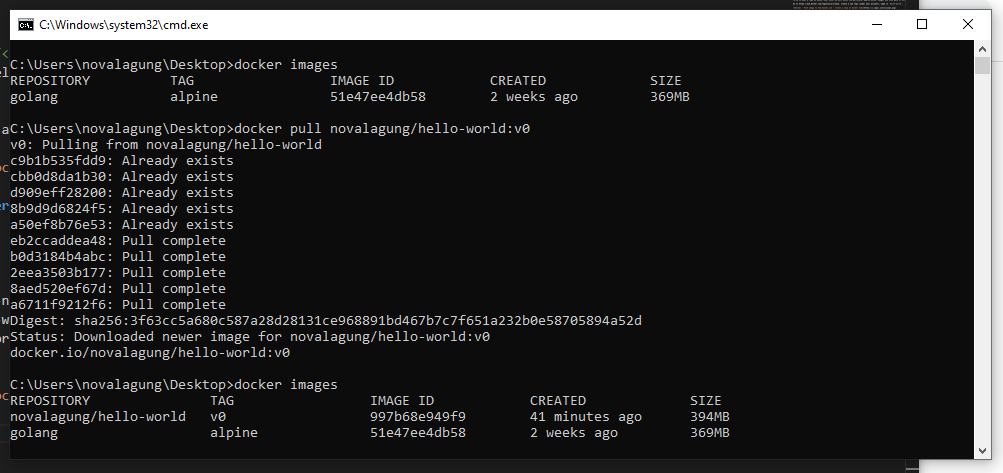
4. The latest tag
By default, when we pull a certain image from the Hub without a tag specified, then the latest tag of the particular image will be pulled.
Take a look at two commands below, they are equivalent.
docker pull novalagung/hello-world
docker pull novalagung/hello-world:latest
The funny thing about this what-so-called latest tag is, it is actually not referring to the latest tag pushed to the Hub, it'll look for a tag with explicit name latest.
The previous v0 tag won't be treated as the latest tag. To have the latest tag, we shall rebuild our project into another image then push it to the Hub, but this time during the build we will do it using latest as the tag.
cd hello-world
docker build . -t novalagung/hello-world:latest
docker push novalagung/hello-world:latest